Data Generator
Spark Gem
Generate synthetic data with this special kind of Source Gem.
Generating mock data is crucial when building data Pipelines to simulate real-world scenarios for testing, validating, and optimizing Pipeline performance before using actual production data. It helps ensure the Pipeline handles various data formats, structures, and edge cases effectively, minimizing potential issues in a live environment.
A wide range of synthetic data can be created using any column name and an array of data types. For example, generate browser history data as shown below.
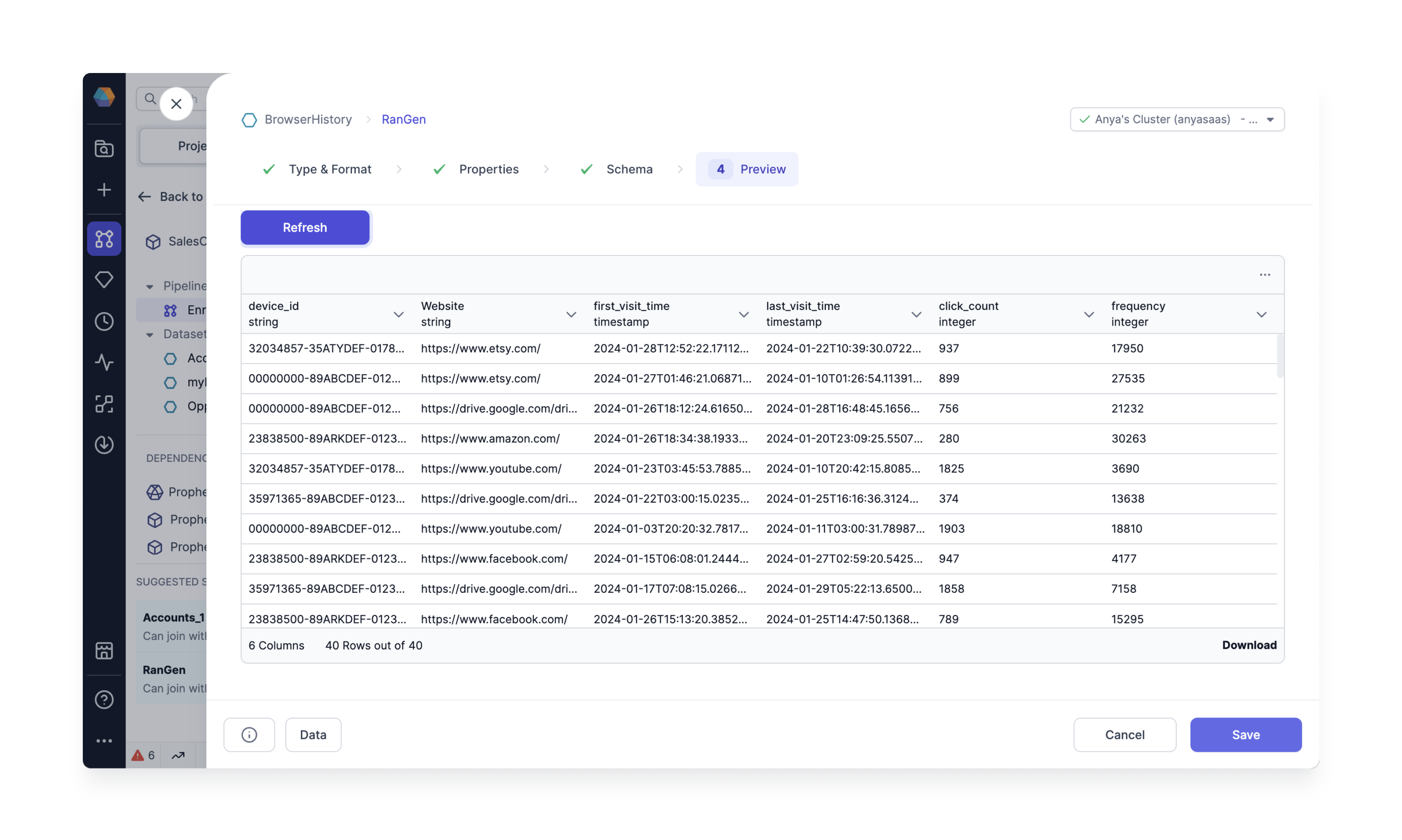
Follow the steps below to generate your own mock data using the Data Generator Gem.
Cluster requirements
Create a Fabric and configure the Job Size as below, or log into an existing Spark cluster UI. Here we use Databricks as an example.
- Verify the Databricks Runtime uses Python version >= 3.8. For example, Databricks Runtime 12.2 LTS uses Python 3.9.19. If you are using Databricks Runtime 12.2+, the Python version meets this requirement.
- Create a new Environment variable called "SPARK_VERSION" with value 3.3
- Confirm and restart the Spark cluster.
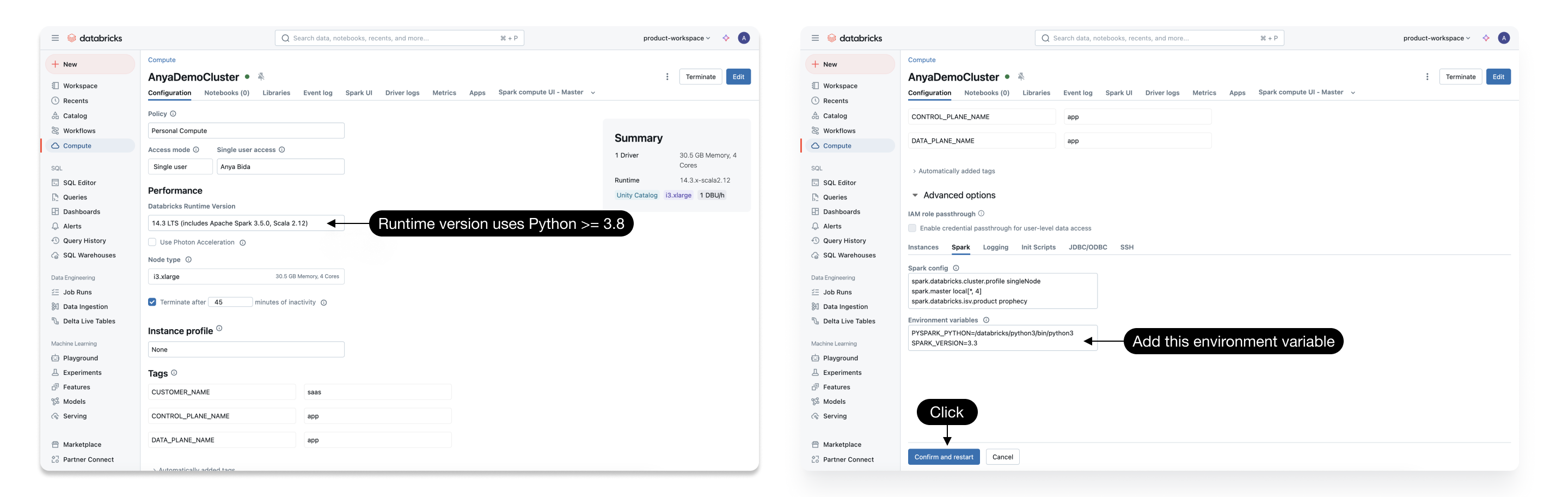
Prophecy requirements
Open a Prophecy Project and upgrade the ProphecySparkBasicsPython Dependency to 0.2.34 or later. Connecting a Prophecy project to a Spark cluster with a different dependency version will prompt a cluster restart. Ideally this is a one-time restart, and you're ready to proceed!
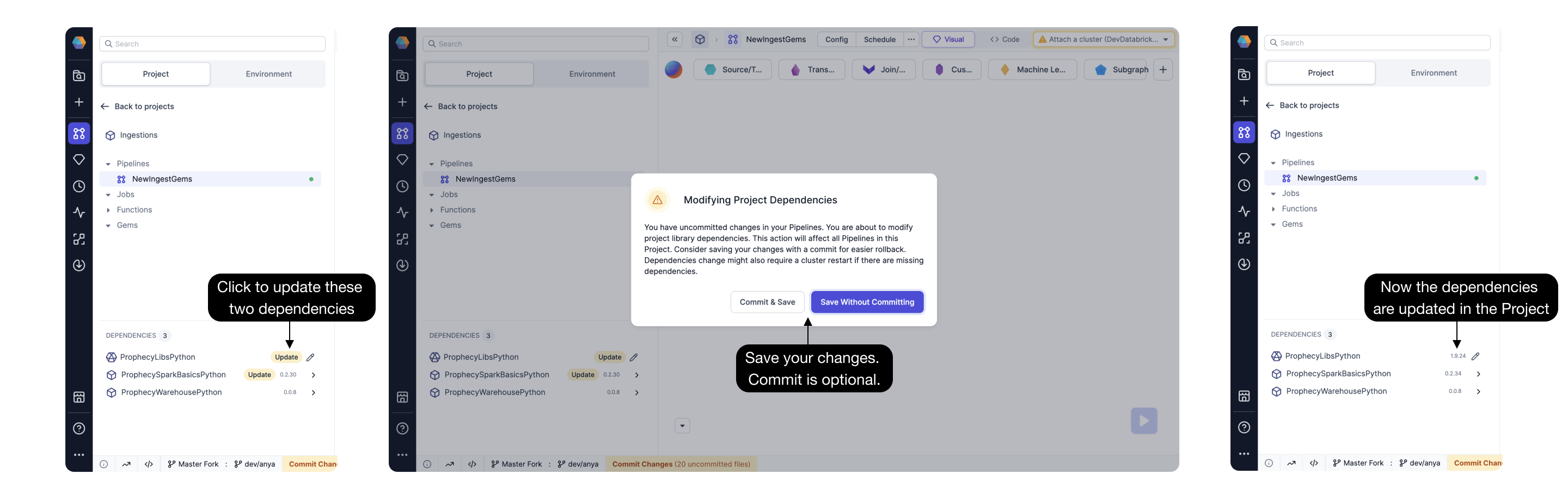
Using two Prophecy projects with the same Spark cluster will cause cluster restarts (when each project attaches to the cluster) unless the ProphecySparkBasicsPython versions match across both Projects. The same caution applies to ProphecyLibsPython versions.
The Fix: Do yourself a favor and upgrade all your Prophecy projects to the same ProphecySparkBasicsPython and ProphecyLibsPython versions or use separate Spark clusters.
Create the Gem
Create a new Dataset and select the Type as Data Generator. Note we are not specifying a storage location yet; we will store the data in a separate Gem.
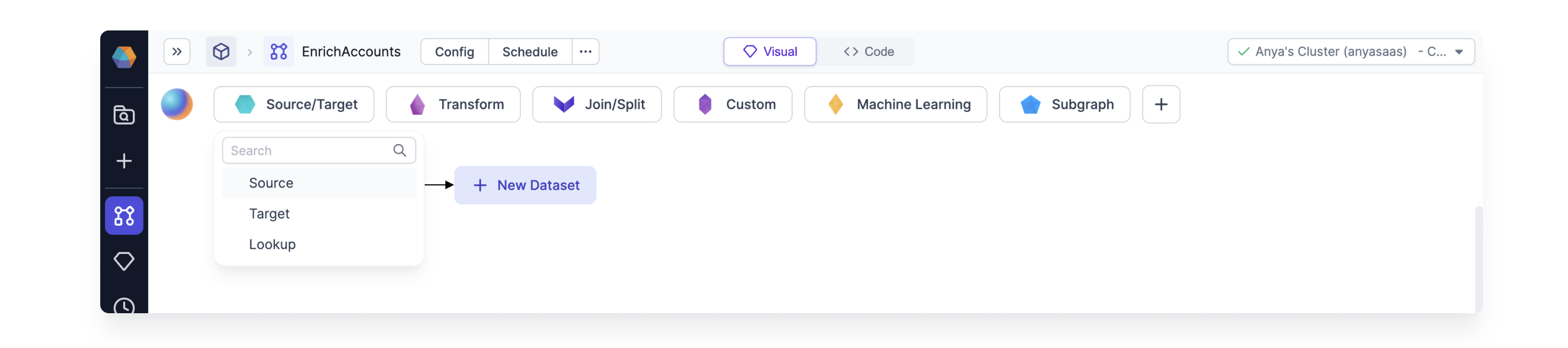
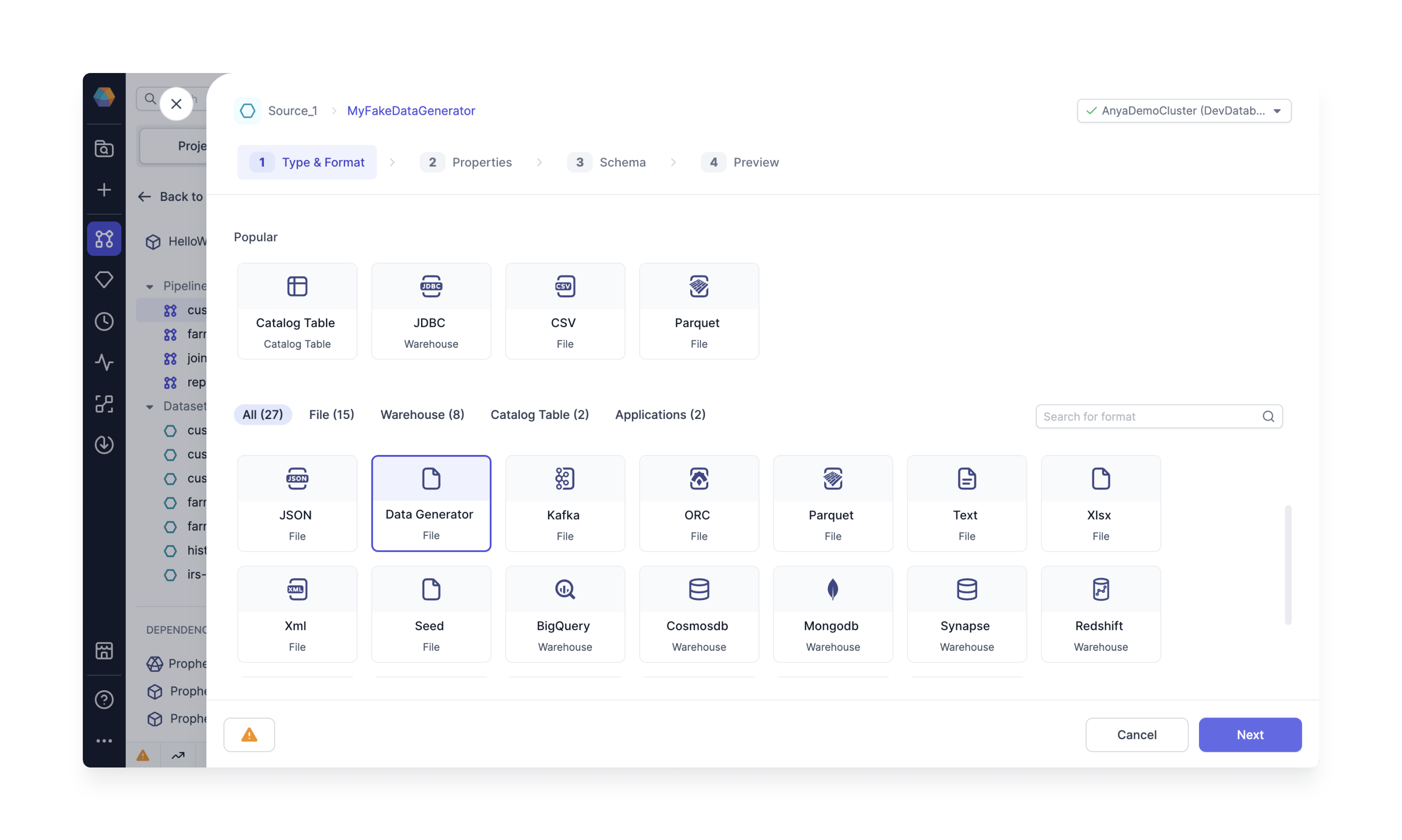
Properties: Specify Data Structure
What type of data do you need to generate? Specify the data structure using Random Data Providers. Prophecy offers a selection of Random Data Providers including integers, booleans, and elements from a list.
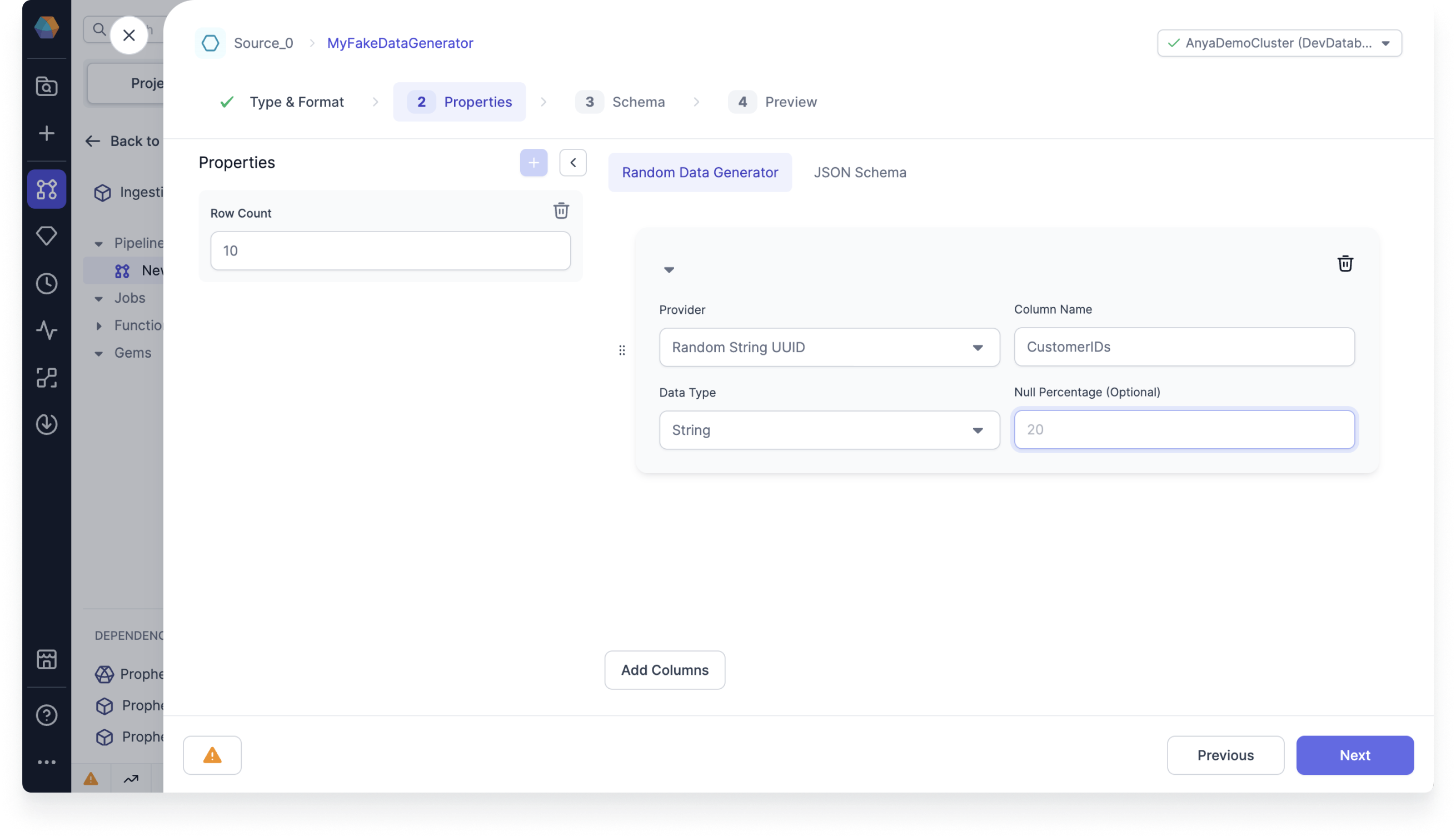
Generate column using a sequence of integers (left). Generate another column by referencing an existing catalog table (right). Randomly select elements of the foreign key from that table.
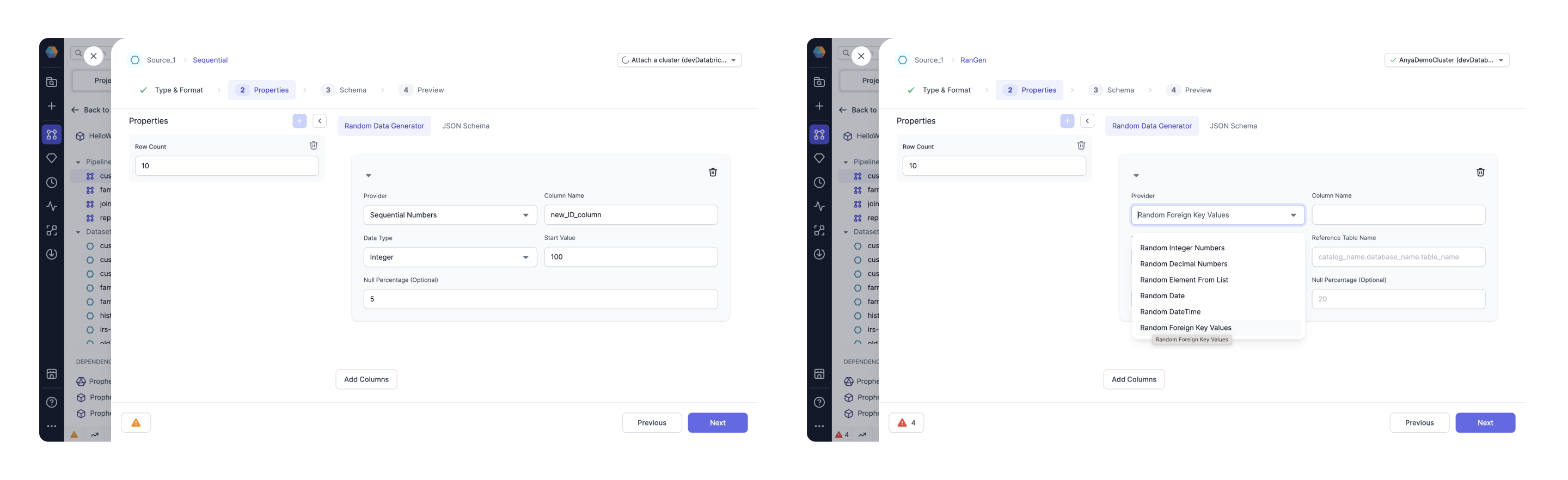
Infer the Schema
Changes to the columns in the Properties tab are incorporated by inferring the schema in the Schema tab.
Preview the data
This Gem returns a DataFrame with randomly generated values. Preview the first few records to verify the schema is correct. Then save the Gem.
Store the data
The newly generated data from the Data Generator Gem is not saved by default. Store the data (use your favorite file type!) using the Target Gem.
Create the target Gem.
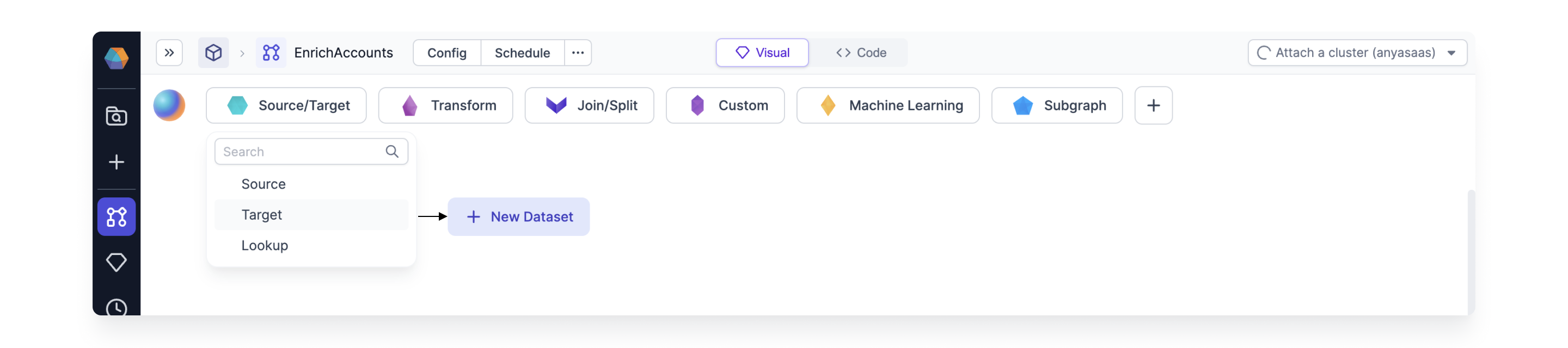
Connect the Data Generator SOURCE Gem to the Target Gem.
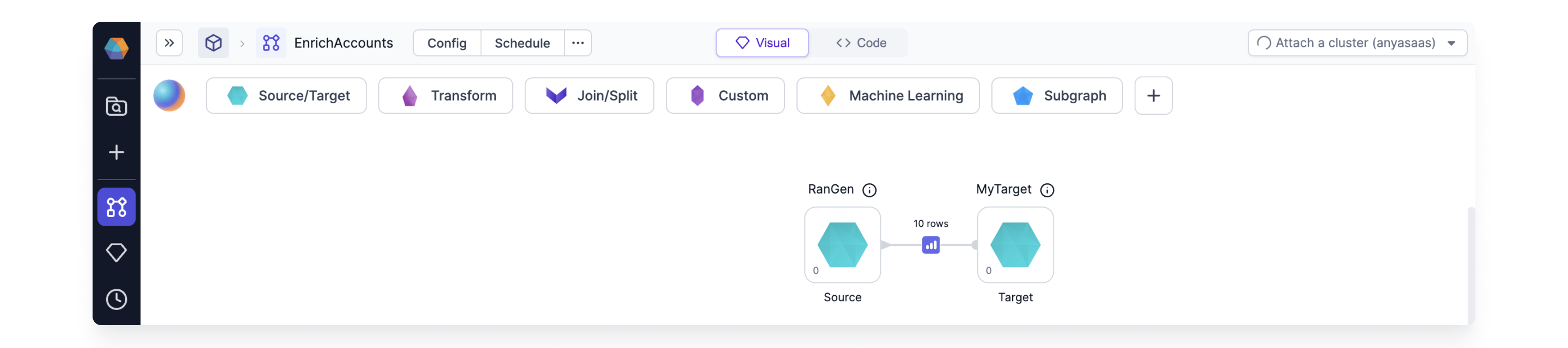
Be sure to configure the write mode for the target Gem. This is very important because the Data Generator Gem is not idempotent. There is a new random seed each time the Gem is run.
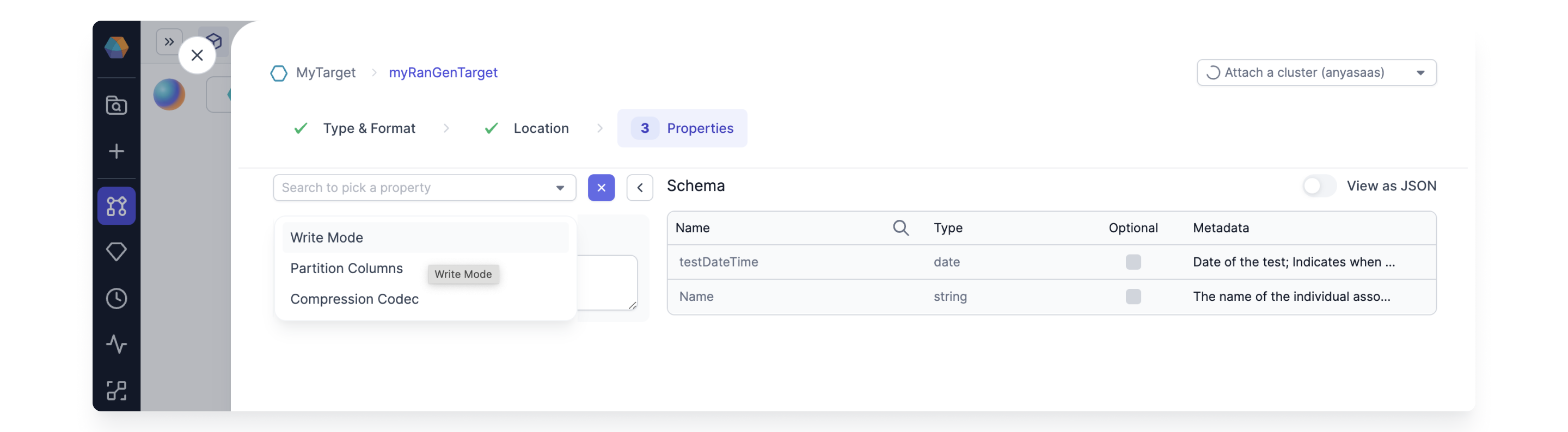
The Data Generator only generates the data. If you want to store the data just connect the output to a target Gem and configure the location, write properties etc. The data generated is new for each run (execution). The target write mode can be error, overwrite, append, or ignore as desired.