PBT on GitHub Actions
Example GitHub Repo
Integrate with GitHub Actions
PBT can be integrated with your own CI/CD solution to build, test, and deploy Prophecy code. The steps for setting up PBT with GitHub Actions on your repository containing a Prophecy project are mentioned below.
Pre-requisite
- A Prophecy project that is currently hosted in a GitHub repository
Set up environment variables and secrets
PBT requires environment variables DATABRICKS_URL and DATABRICKS_TOKEN to be set for complete functionality.
The DATABRICKS_TOKEN that needs to be used can be set as a secret inside the GitHub repository of the project. Steps:
- Go to Settings > Secrets > Actions from the GitHub repository menu
- Click ‘New Repository secret’
- Add the secret with name DATABRICKS_TOKEN and value of the Databricks token to be used by PBT.
Screenshot after setting DATABRICKS_TOKEN secret:
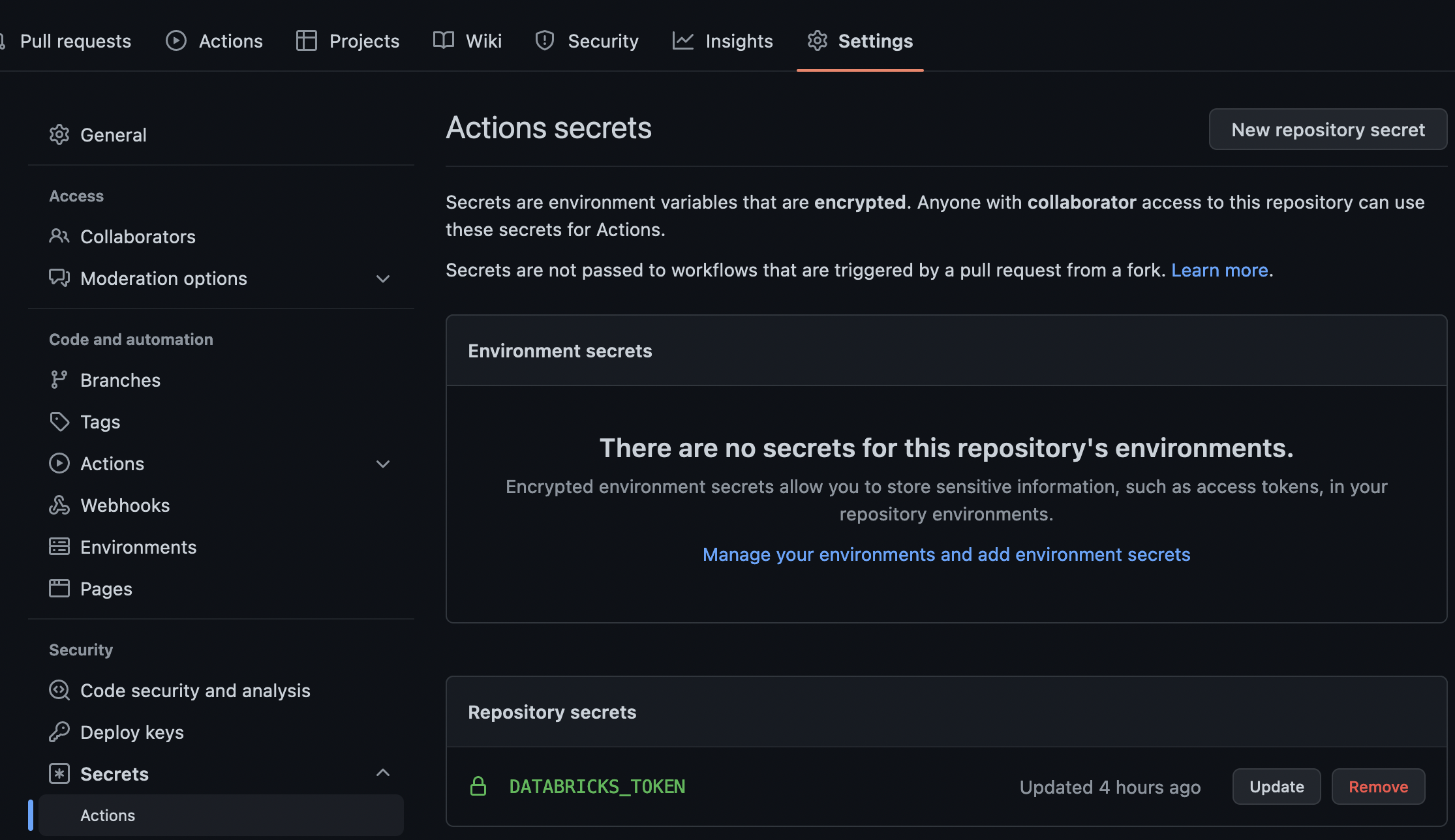
The environment variables can also be set within the GitHub actions YML file as follows:
env:
DATABRICKS_HOST: "https://sample_databricks_url.cloud.databricks.com"
DATABRICKS_TOKEN: ${{ secrets.DATABRICKS_TOKEN }}
The complete YML file definition is discussed in the next section.
Set up a GitHub Actions Workflow on every push to prod branch
We’re now ready to setup CI/CD on the Prophecy project.
To setup a workflow to build, run all unit tests and then deploy the built jar (Scala)/ whl (Python) on Databricks on every push to the prod branch automatically:
Create a .YML file in the project repository at the below location (relative to root):
.github/workflows/exampleWorkflow.ymlAdd the below contents to
exampleWorkflow.yml:name: Example CI/CD with GitHub actions
on:
push:
branches: - "prod"
env:
DATABRICKS_HOST: "https://sample_databricks_url.cloud.databricks.com"
DATABRICKS_TOKEN: ${{ secrets.PROD_DATABRICKS_TOKEN }}
# replace with your fabric id:
FABRIC_ID: "4004"
jobs:
build:
runs-on: ubuntu-latest
steps:
- uses: actions/checkout@v3
- name: Set up JDK 11
uses: actions/setup-java@v3
with:
java-version: "11"
distribution: "adopt"
- name: Set up Python 3.9.13
uses: actions/setup-python@v4
with:
python-version: "3.9.13"
# Install all python dependencies
# prophecy-libs not included here because prophecy-build-tool takes care of it by reading each pipeline's setup.py
- name: Install dependencies
run: |
python3 -m pip install --upgrade pip
pip3 install build pytest wheel pytest-html pyspark==3.3.0 prophecy-build-tool
- name: Run PBT validate
run: pbt validate --path .
- name: Run PBT build
run: pbt build --path .
- name: Run PBT test
run: pbt test --path .
- name: Run PBT deploy
run: pbt deploy --path . --release-version 1.0 --project-id example_project_id
The above workflow does the following in order:
- Triggers on every change that is pushed to the branch
prod. - Sets the environment variables required for PBT to run: DATABRICKS_HOST and DATABRICKS_TOKEN.
- Sets up JDK 11, Python 3 and other dependencies required for PBT to run.
- Validate that the Pipeline code is free of syntax errors.
- Builds all the Pipelines present in the project and generates a .jar/.whl file. If the build fails at any point a non-zero exit code is returned which stops the workflow from proceeding further and the workflow run is marked as a failure.
- Runs all the unit tests present in the project using FABRIC_NAME(optional) as the configuration. If any of the unit tests fail a non-zero exit code is returned which stops the workflow from proceeding further and the workflow run is marked as a failure.
- Deploys the built .jar/.whl to the Databricks location mentioned in
databricks-job.json, located in thejobsdirectory of the project. If the Job already exists in Databricks it is updated with the new .jar/.whl. - Deploys Pipeline configurations, if present, to the DBFS path mentioned in
databricks-job.json. - If this process fails at any step, a non-zero exit code is returned which stops the workflow from proceeding further and the workflow run is marked as a failure.