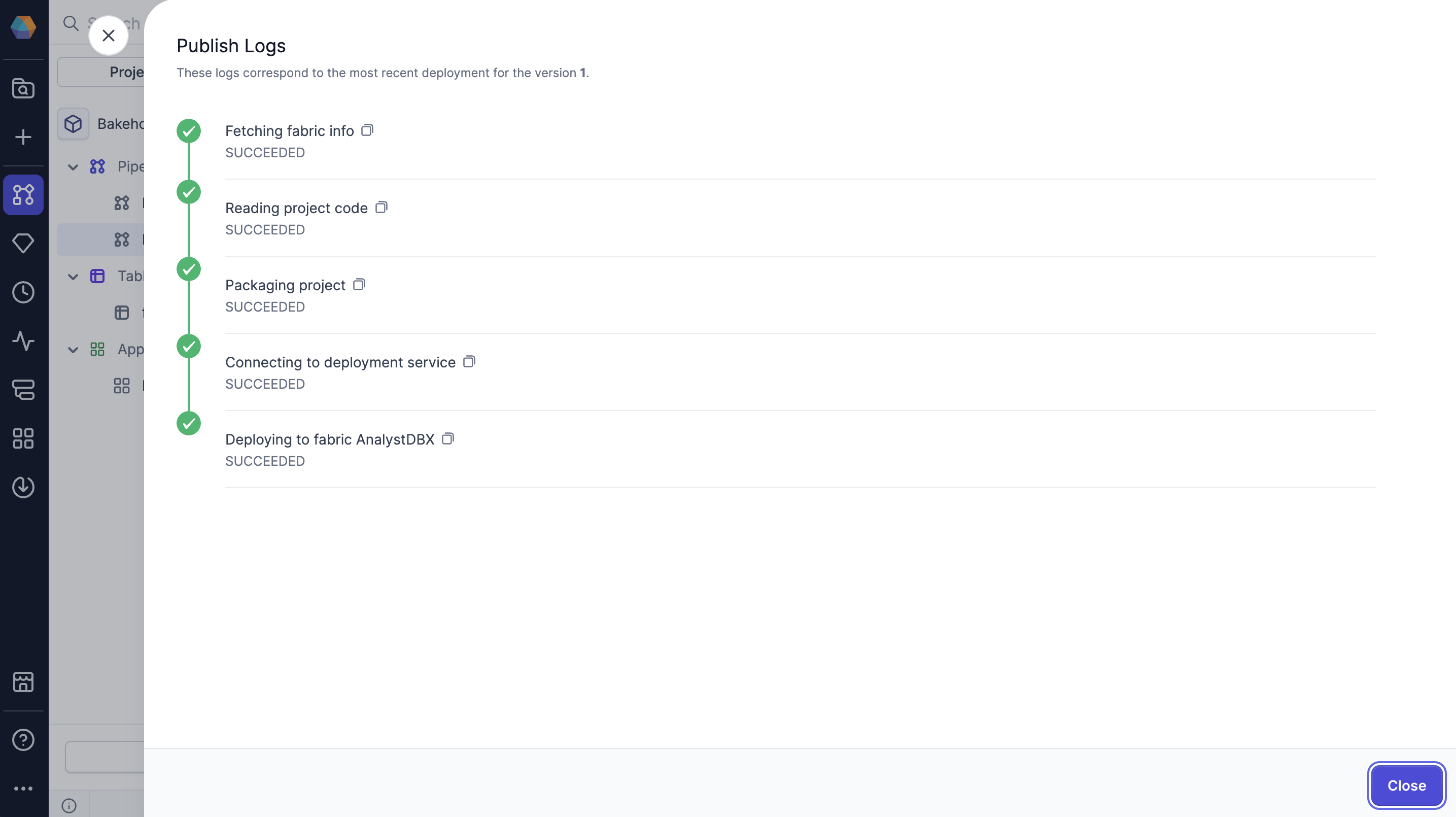Project publication
Project publication is an essential step in the project lifecycle. Each published version marks the project as production-ready and enables its use across different systems.
Release and deployment
When you publish a project, two key processes occur: release and deployment.
First, the project is released, creating a new version and preparing it for distribution. During this process, Prophecy assigns a version label to the project and makes the new version available in packages and Prophecy Apps.
Next, the project is deployed to different environments. The deployment process builds the project in each target environment (fabric) and enables pipeline schedules for each fabric.
If you publish a project without selecting a fabric, it is only released. This means a new version is created and made available for use in the Package Hub and Prophecy Apps, but no deployments are created.
Permissions
To publish a project to a fabric, that fabric must be assigned to one of your teams. This ensures that only authorized users can deploy projects to specific environments. For example:
- Development fabric: Assigned to a broader team for testing and iteration. You typically won’t publish to development fabrics, except when testing schedules.
- Production fabric: Assigned to a limited-access team that will be able to publish to production.
If your production fabric uses Databricks connections, consider using a service principal for authentication. This helps scheduled pipelines in published projects run reliably.
Parameters
Once you save your project as a draft, you have the option to Publish that version of the project. Review the following table to understand the publication parameters.
| Parameters | Description |
|---|---|
| Version details | Copilot automatically populates the version details, but you can edit the version number or description if necessary. |
| Changes that will be published | Prophecy lists the saved drafts that include changes to be reflected in the new published version. |
| Select the fabric(s) to publish | Prophecy creates a new project deployment for each fabric. If a deployment already exists, it is updated. To see your deployments, review the Monitoring page. |
Prophecy lets you publish different versions of a project to different fabrics. This might be useful if you want Version 1 published on a development fabric and Version 2 published on a production fabric. (You cannot publish two different versions to the same fabric.)
Publish the project
Follow the steps below to understand how to publish your project from the Prophecy interface.
- Click Publish from the project header.
- Review the version details and the changes to be published.
- Select one or more fabrics to publish to.
- Click Publish.
If you use the version dropdown and select Publish new version before saving as a draft, you will be prompted to save your project to the version history first.
Request to publish
Prophecy lets multiple users work on the same project simultaneously. If you try to publish the project while multiple people are working on it, you can request to publish the project. This way, all collaborators can be aware of the publication as they work on the project and approve or veto the action.
Monitor deployed projects
All of your teams' published projects will appear in the Observability interface in Prophecy. This lets you see information like:
- List of deployed projects
- List of pipeline schedules per fabric
- History of pipeline runs and run status
Project publication logs
When you publish a project, Prophecy provides logs for each publication step to help you troubleshoot if anything goes wrong during the deployment process. You see a success or failure status for each step in the publish logs, making it easy to identify exactly where issues may have occurred.
The publication process follows these steps.
- Fetching fabric info: Gather information about the currently attached fabric
- Reading project code: Review code elements
- Packaging project: Bundle all components together
- Connecting to deployment service: Establish connection to deployment tool
- Deploying to fabric: Build project in the target fabric