Data exploration
The Data Explorer helps you inspect interim data samples at each stage of your pipeline. By checking column structure, reviewing sample values, and confirming data types, you can catch issues early and ensure your pipeline is working as expected.
Open the Data Explorer
To use the Data Explorer, you need to run your pipeline to generate data samples. Click on any data sample in your pipeline to open the Data Explorer.
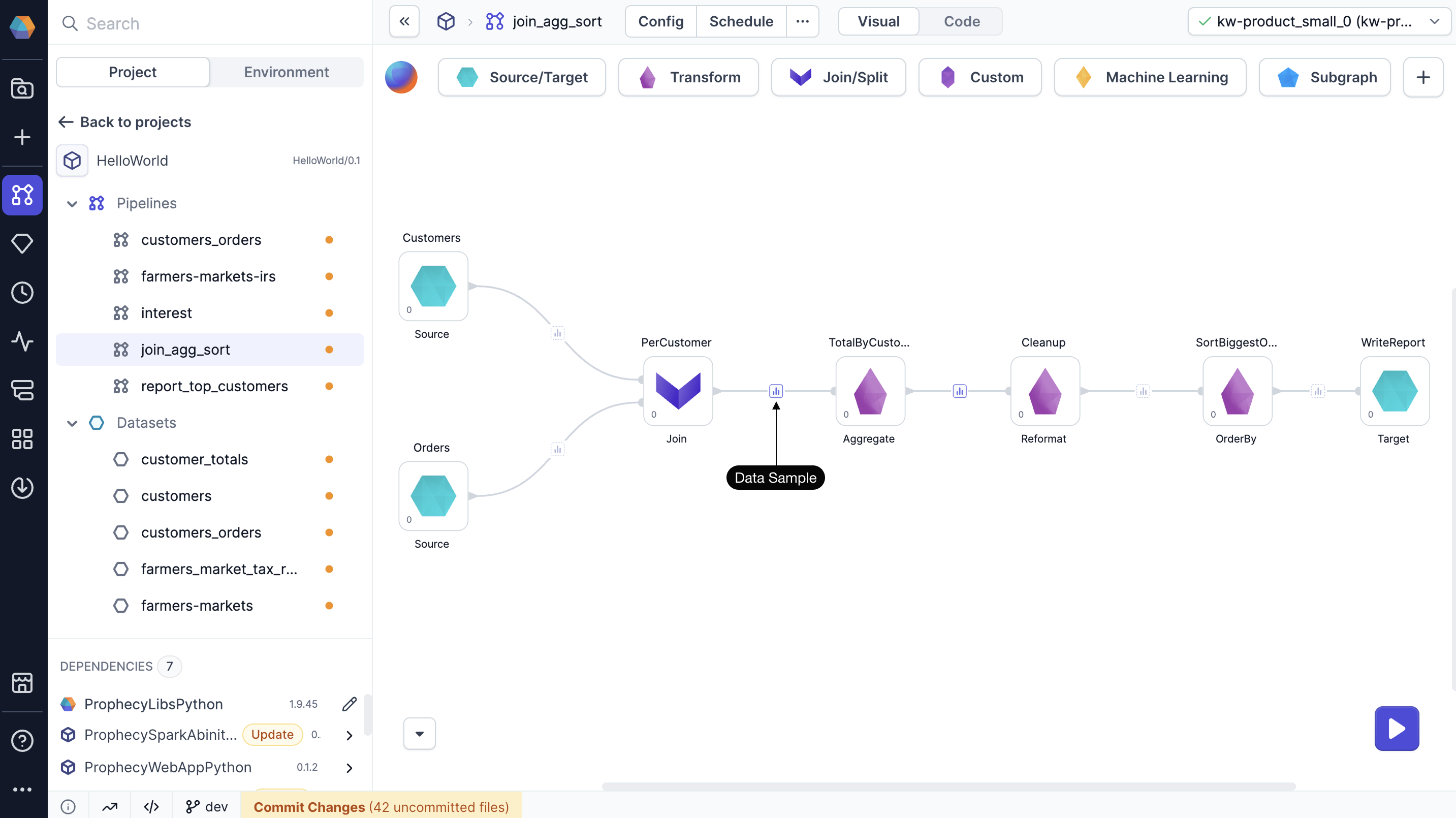
Leverage the Data Explorer
In the Data Explorer, you can:
- Sort data by columns
- Filter rows by specific values
- Search across all values
- Show or hide columns
- Export the sample as CSV or JSON file
- Save the transformation as a new gem
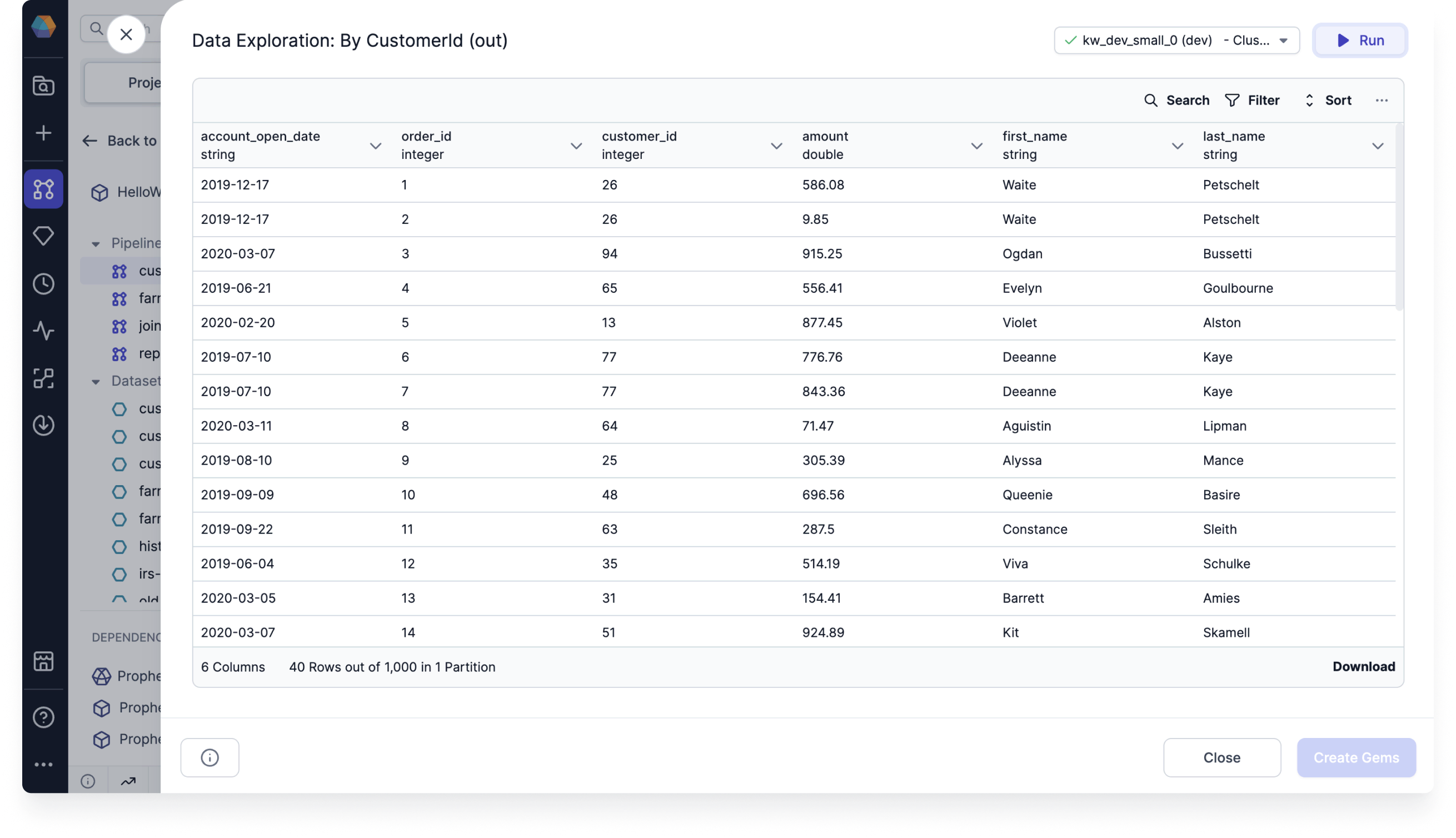
View complete dataset
The Data Explorer loads a sample of your data by default. When you sort, filter, or search, these actions apply only to the visible rows in the sample.
To work with the full dataset, do one of the following:
- Click Load More at the bottom of the table until all rows are visible.
- Click Run in the top-right corner of the preview. This refreshes the view and applies sorting and filtering to the entire dataset.