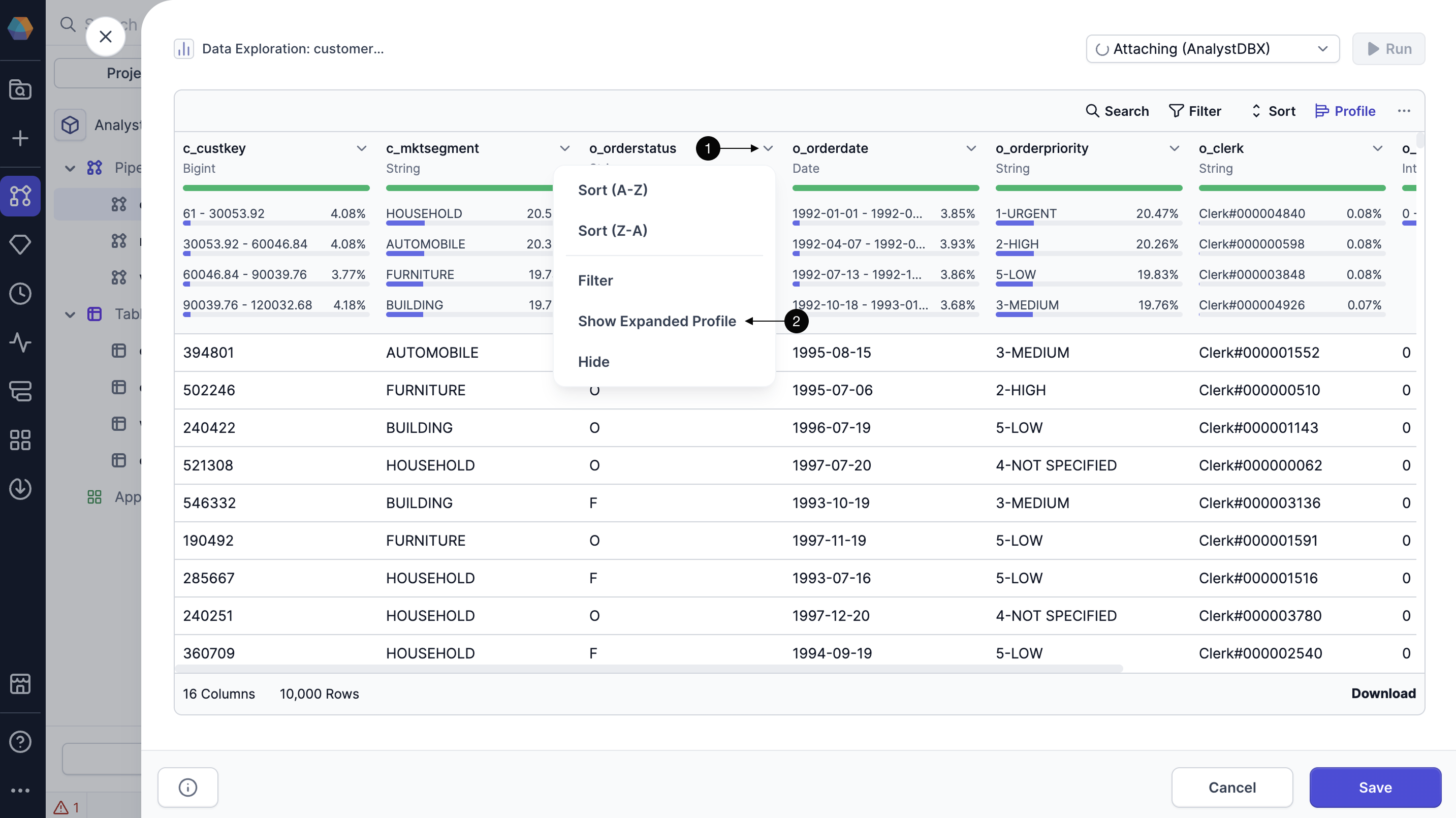Data profiling
Data profiling allows you to view statistics on interim datasets in your pipeline. When you open a dataset's profile in the Data Explorer, you can visualize value distributions and data completeness to ensure your data matches expectations.
Quick profile
The Data Explorer includes data profiles that are generated on your sample data. You'll be able to see high-level statistics for each column, including:
- Percent of non-blank values: The percentage of values in the column that are not blank.
- Percent of null values: The percentage of values in the column that are null.
- Percent of blank values: The percentage of values in the column that are blank.
- Most common values: Displays the top four most frequent values in the column, along with the percentage of occurrences for each.
To view these statistics for your sample data, click Profile in the Data Explorer.
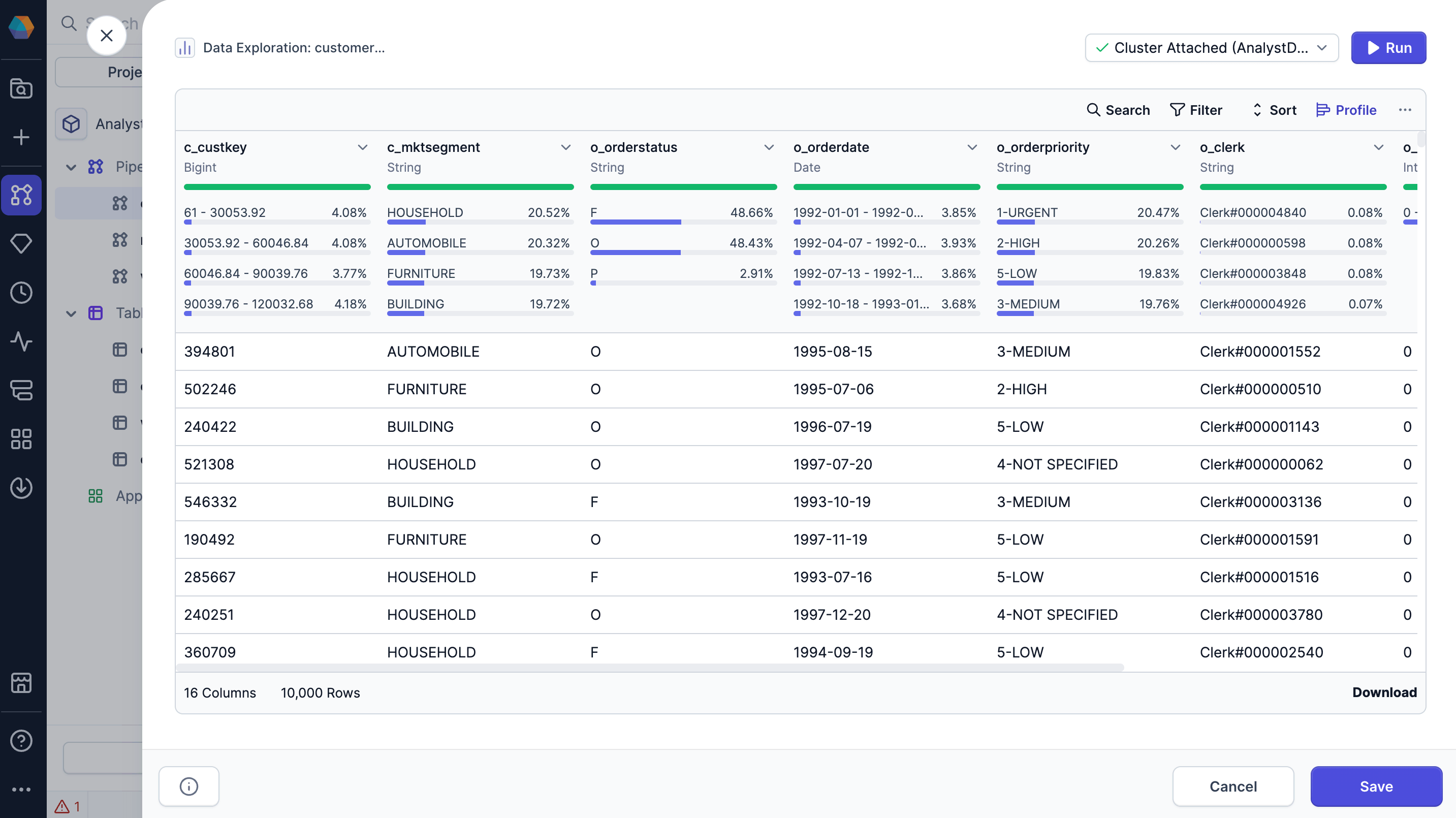
Expanded profile
When you open the Data Explorer, you'll only see the data profile of the data sample. When you load the expanded data profile, Prophecy generates a more in-depth analysis on all of the records in the interim dataset.

The expanded profile displays the following metrics:
| Metric | Description |
|---|---|
| Data type | Data type of the column. |
| Unique values | Number of unique values in the column. |
| Longest value | Longest value in the column and its length. |
| Shortest value | Shortest value in the column and its length. |
| Most frequent value | Most frequent value in the column and its number of occurrences. |
| Least frequent value | Least frequent value in the column and its number of occurrences. |
| Minimum value | Minimum value in the column. |
| Maximum value | Maximum value in the column. |
| Average value length | Average length of each value in the column. |
| Null values | Percent and number of null values in the column. |
| Blank values | Percent and number of blank values in the column. |
| Non-blank values | Percent and number of non-blank values in the column. |
| Data summary | Overview of the most common values in the column. |
You can click between columns in the expanded profile for quick access.
Open expanded profile
To view the expanded profile:
- Click the dropdown arrow on the column you want to expand.
- Select Show Expanded Profile.