Charts
Charts let you visualize your data at different stages of the pipeline.
To view a chart, open a data sample and navigate to the Visualization tab of the Data Explorer. Charts are based on the data currently loaded in the sample.
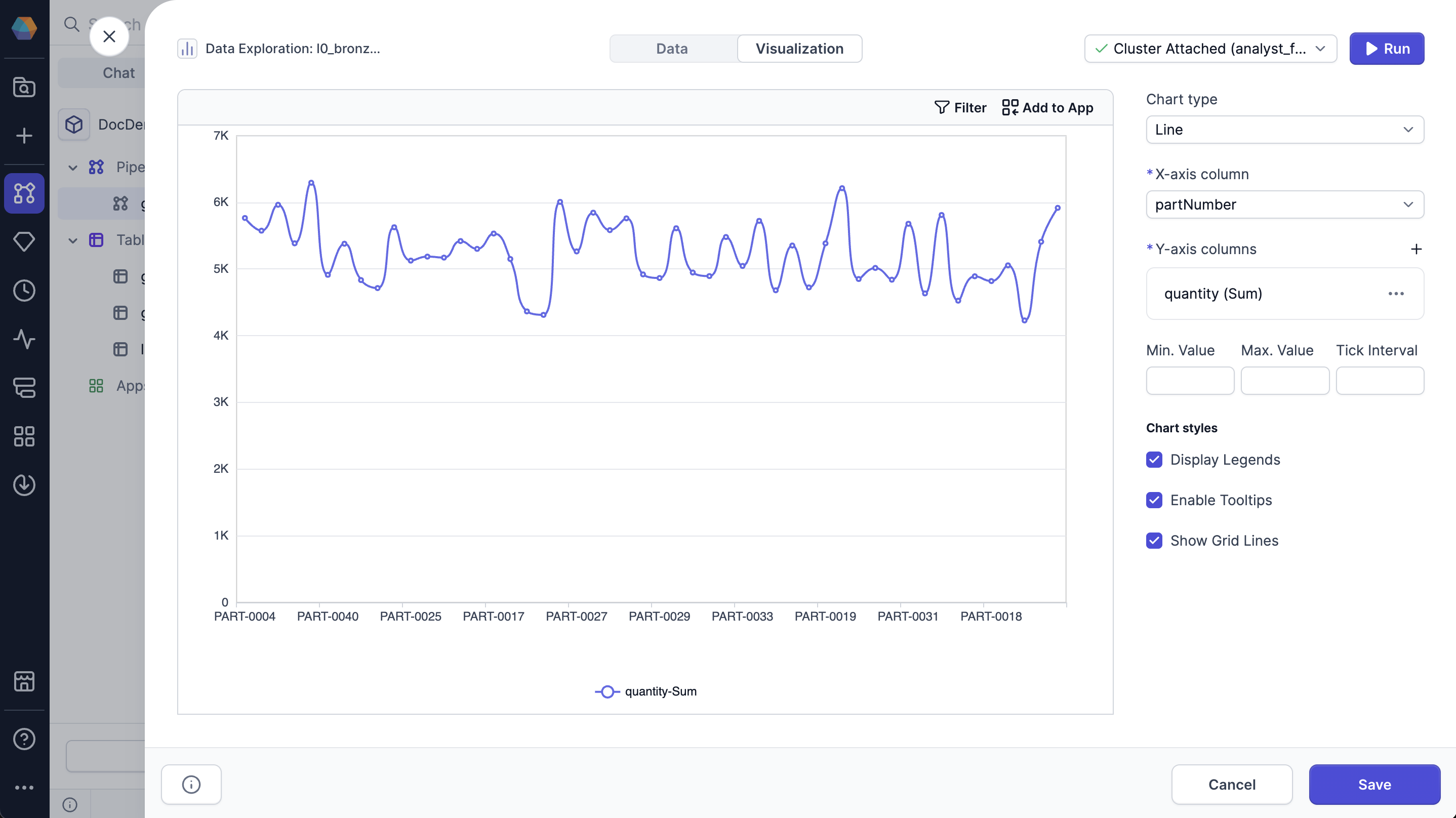
Chart types
You can create the following charts in the Visualization tab.
| Chart Type | Description |
|---|---|
| Bar | Group your data by categories with rectangular bars with heights or lengths proportional to the values that they represent. |
| Line | Visually represent your data over time or along a continuous range. |
| Area | Line chart with filled areas under the lines to represent quantitative data over time or categories. |
| Pie | Circular graph that divides into slices, where the arc length of each slice is proportional to the quantity it represents. |
| Candlestick | Financial chart that displays how prices change for an asset over time, such as stocks and currency. |
| Map | Uses a map to show how data is distributed across a geographic region. |
| Scatter | Uses dots to show the relationship between two variables. |
Filter conditions
You can apply or remove filters to focus on specific parts of the visualized data. Filtering helps you explore subsets of the dataset without modifying or rerunning your pipeline. Filters apply only to the data currently loaded in the Data Explorer sample.
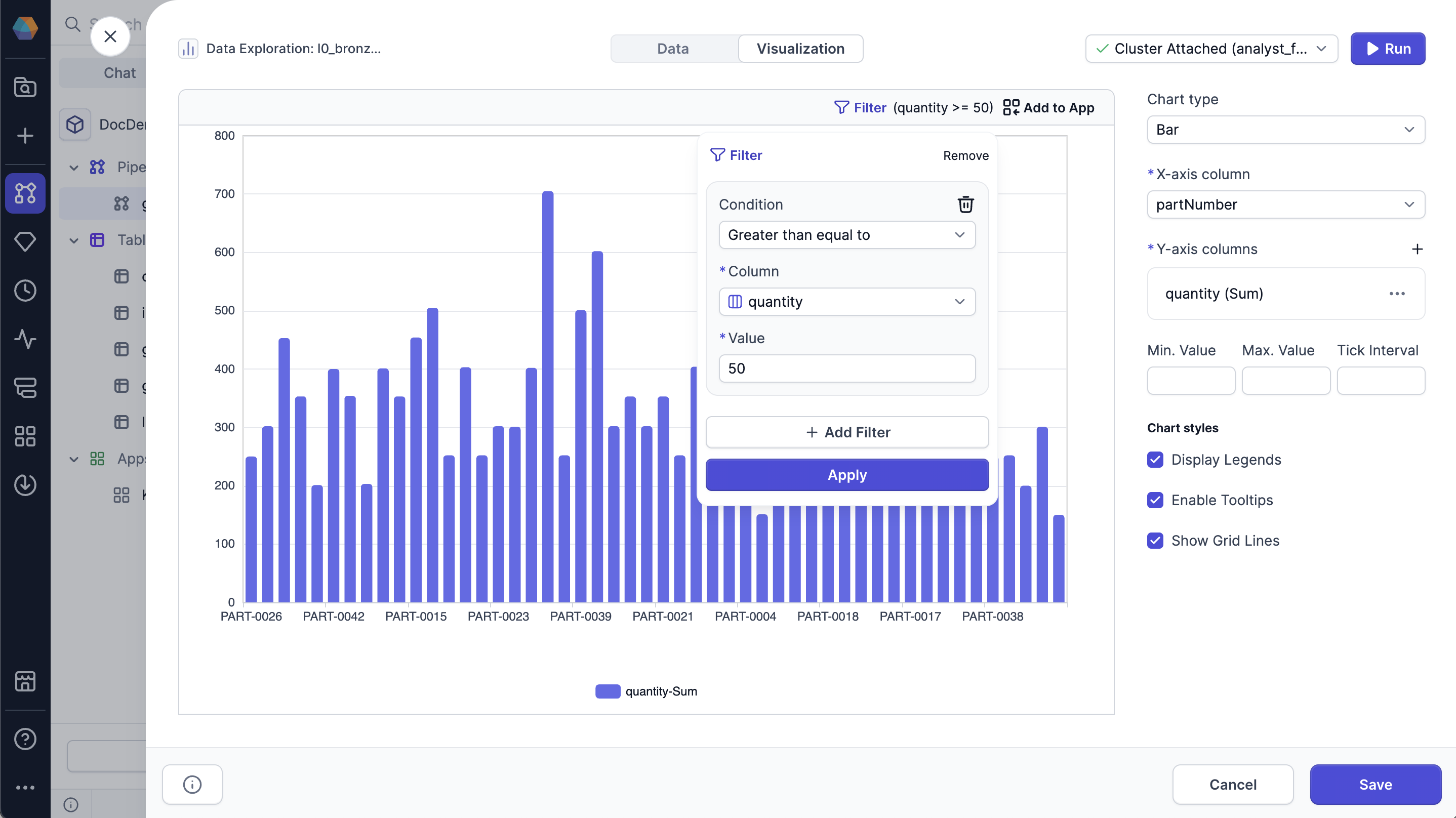
To apply a filter to your data:
-
Click Filter at the top of the chart.
-
Click Add Filter.
-
Configure your filter.
Select the Condition, Column, and Value to filter for.
-
Click Apply.
Click the trashcan icon at the top right corner of the filter to remove it.
Add to Prophecy App
If you’ve created a chart in the Data Explorer that would be useful in a Prophecy App, you can add it directly to an app template. This allows end users to view the chart and explore the data generated when the app runs.
Only charts based on the output of a Table gem can be added to Prophecy Apps. This is because the Chart component in an app must be built on a table as its data source.
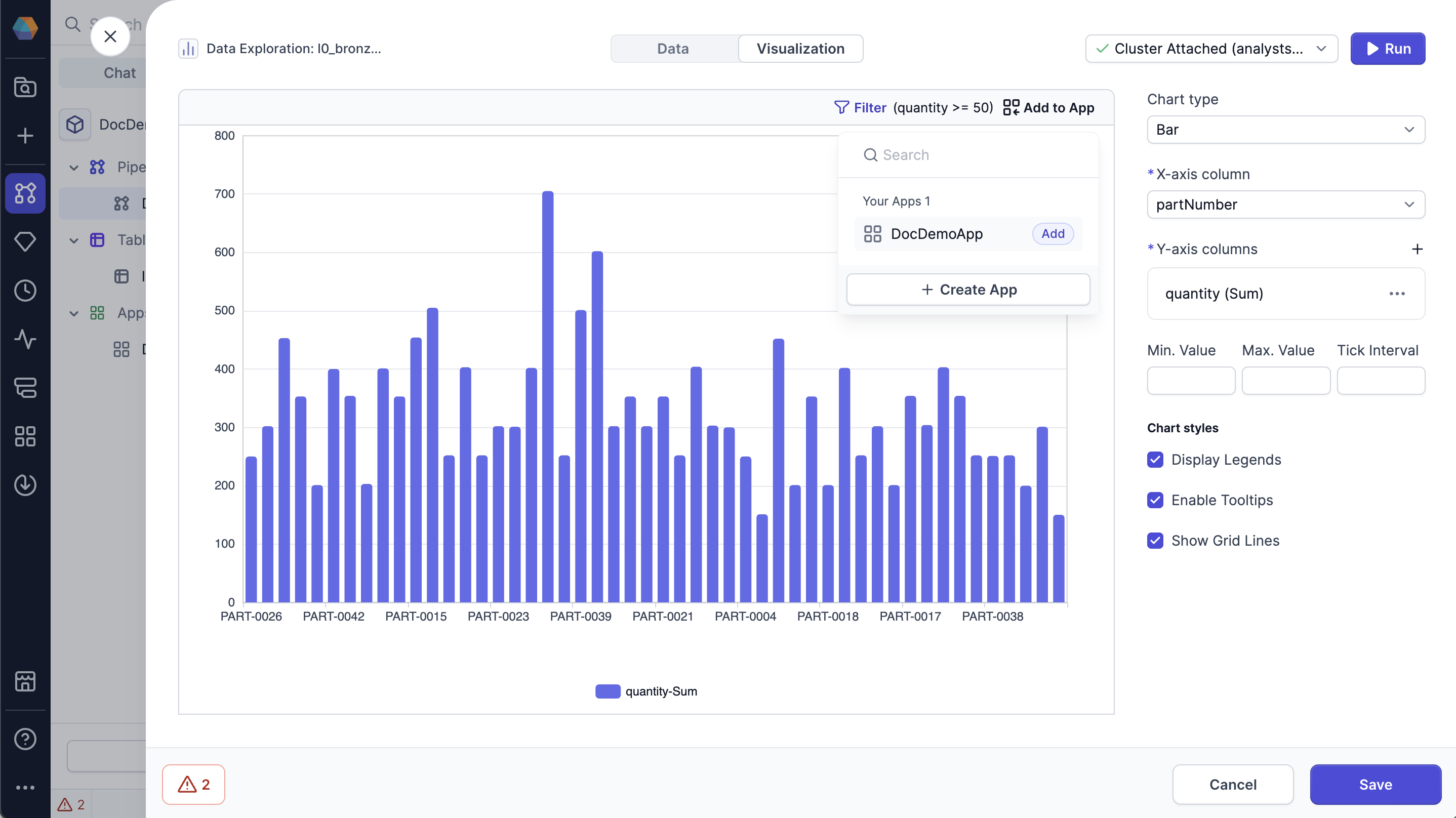
To add your chart to a Prophecy App:
-
Click Add to App at the top of the chart.
-
Select the app you want to add it to.
-
Prophecy opens the app inside the App Builder. The chart element is added to the bottom of the app.
When someone creates a new app config, they will see the chart as part of the app.
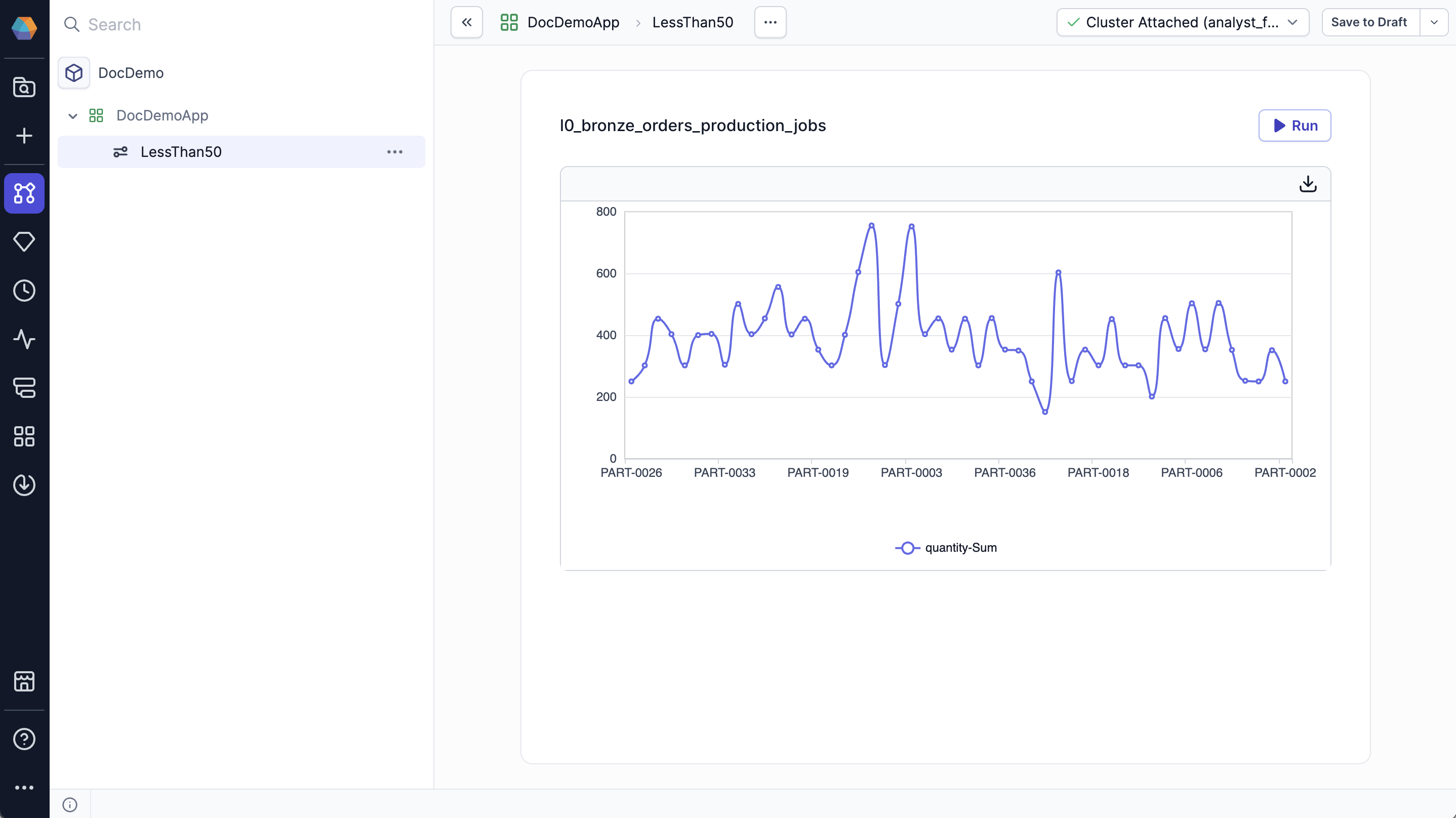
To learn more, see Prophecy Apps.