App usage
A Prophecy App is a visual application built on top of a Prophecy pipeline. When you run a Prophecy App, you execute the underlying pipeline using your own parameters.
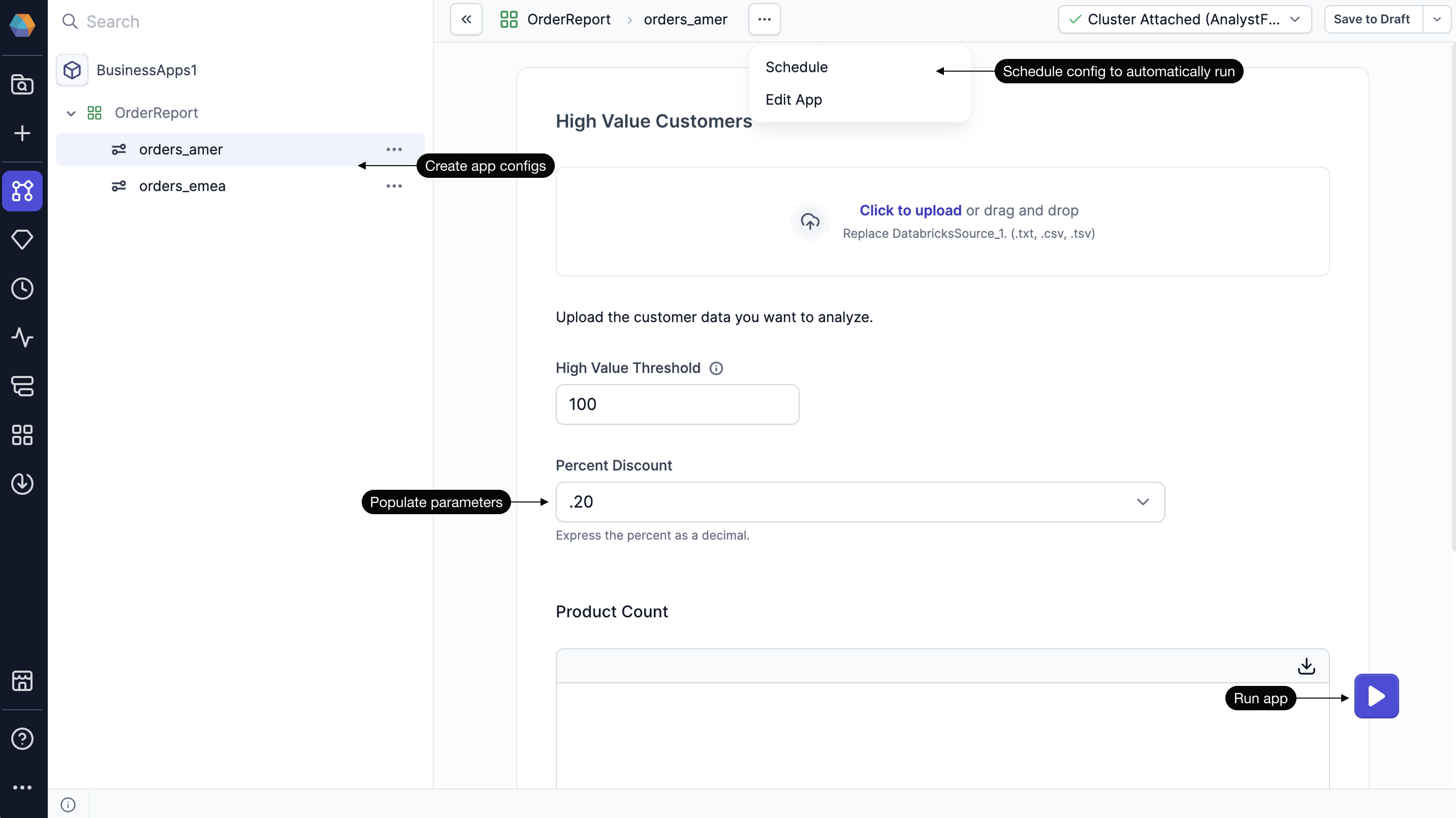
Configs
Prophecy Apps can be run using different values. These sets of values are stored in configs that enable you to save different values for different scenarios or teams.
A config acts like your personal instance of the Prophecy App. For each config, you can:
- Name your config (e.g.,
Q1 Sales Report,NY Region Data Pull). - Customize input values based on your use case.
- Save and reuse the config later.
- Schedule the config to run at defined intervals.
Configs are stored per team. Other team members can access and run your configs if they belong to the same team.
Create config
Follow the steps below to create a new config for an app.
- Navigate to the App Browser.
- Open the Prophecy App you want to use.
- If no configs exist yet, you’ll be prompted to create one. Otherwise:
- Hover over the app name in the sidebar.
- Click the
+icon to add a new config.
- Fill in the required inputs (form fields that map to pipeline parameters).
- Click Run to execute the app.
Schedules
Each config can be scheduled to run automatically on a recurring basis. These app-level schedules are independent from any pipeline-level schedules set within the broader project. This allows you to:
- Automate repeated tasks, such as weekly reports
- Ensure consistent execution
- Manage schedules per config
Schedule a config
To create and enable an app schedule:
- Open the Prophecy App.
- Select the config you want to schedule.
- From the app header, click the
...options menu. - Click Schedule.
- Define the frequency.
- Turn on the Enable toggle.
- Click Schedule.
After you create the schedule, publish it to the appropriate fabric (the execution environment that the pipeline will run on). This is the same process as scheduling pipelines themselves.
Access and sharing
Access to Prophecy Apps is controlled by Prophecy’s team-based permission model. If your team owns a project, you have full edit access. This means that you can build, edit, and delete Prophecy Apps in the project.
If a project is shared with your team, you cannot edit pipelines or Prophecy App structure. However, you can run Prophecy Apps from the shared project. This ensures that your data engineering team can safely share pipelines they developed with analysts or business users.
To learn more, reference the documentation on team-based access.
What's next
To learn more about how Prophecy Apps work behind the scenes, explore the following pages.