Upload files
You can upload the following file types to your file store:
- CSV, and other character separated types such as TSV.
- JSON, with a single row per line, objects spanning many lines, or arrays with objects.
- Text, formatted with one line per row.
- XLSX, and the older XLS format.
- XML, with a row tag selector.
Upload a file
To upload a file and incorporate it into your Spark pipeline, use a Source gem.
Use one of the following methods to upload your file:
-
Drag and drop the file directly to your pipeline canvas.
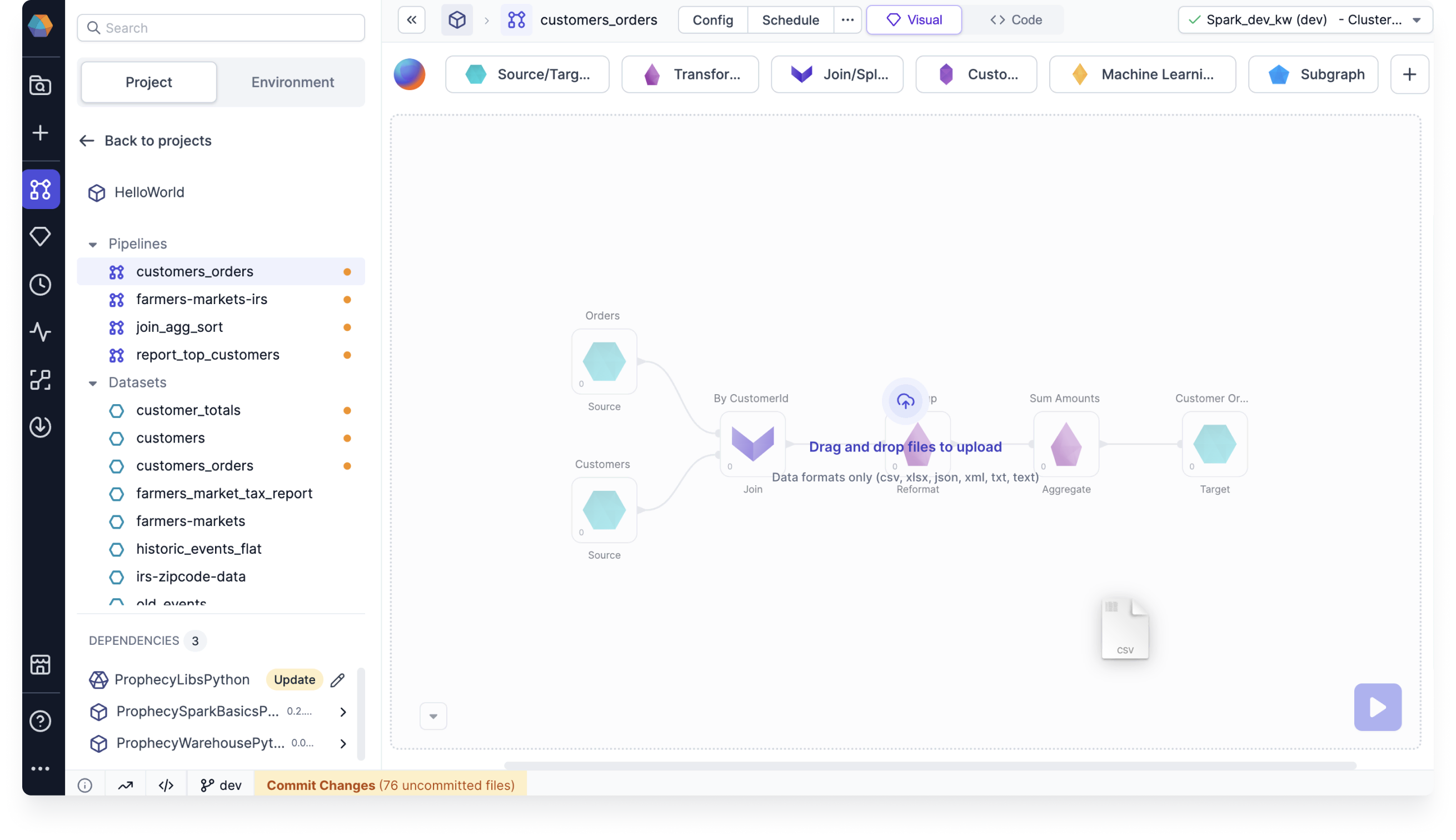
-
Open the
Source/Targetgem drawer and click Upload file.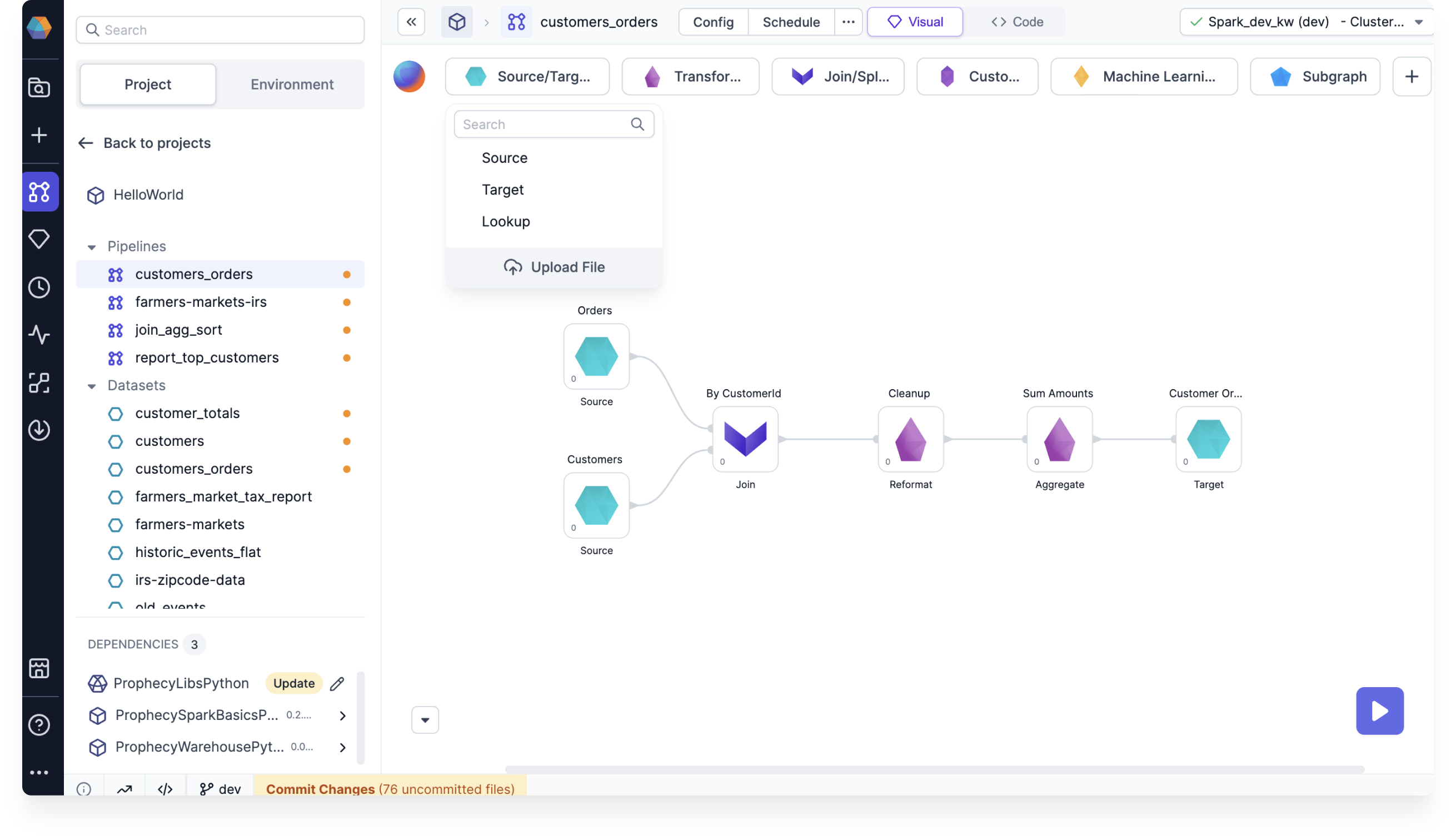
-
Create a new Source gem, click + New Dataset, and select Upload file.
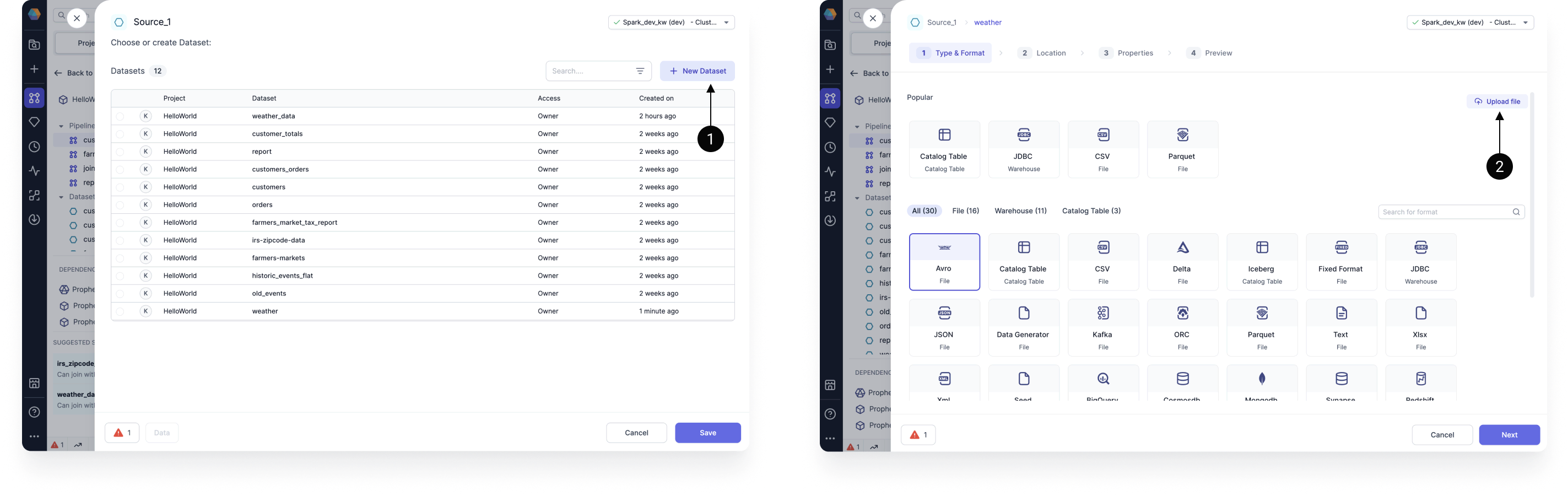
If your file successfully uploads, you see the Type & Format page for your file.
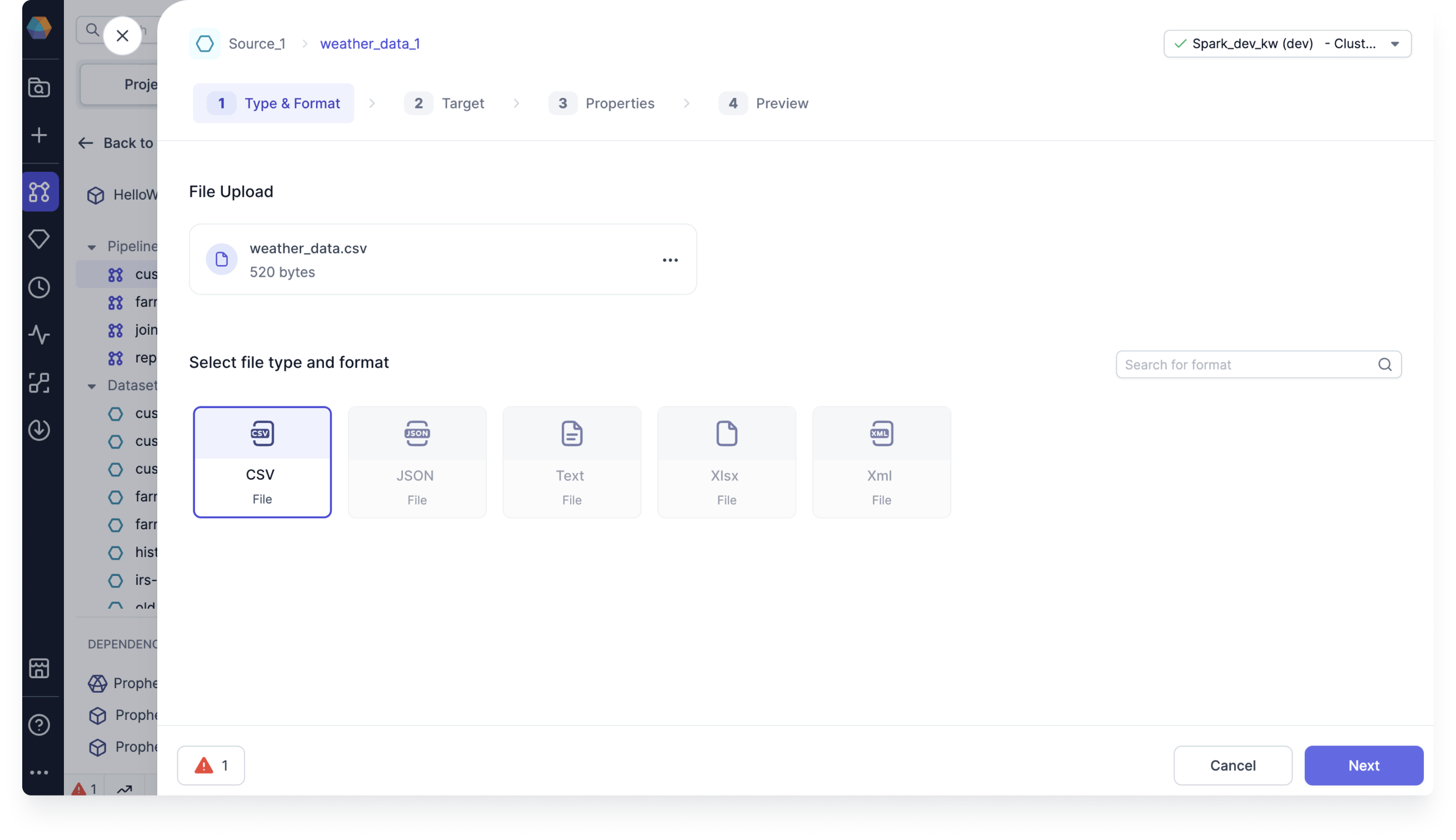
File configuration
To configure your file:
-
Confirm or update the file type, and click Next.
-
Upload the file to a known file store location, or create a new table in your file store with the Upload and create a table option. Then, click Next.
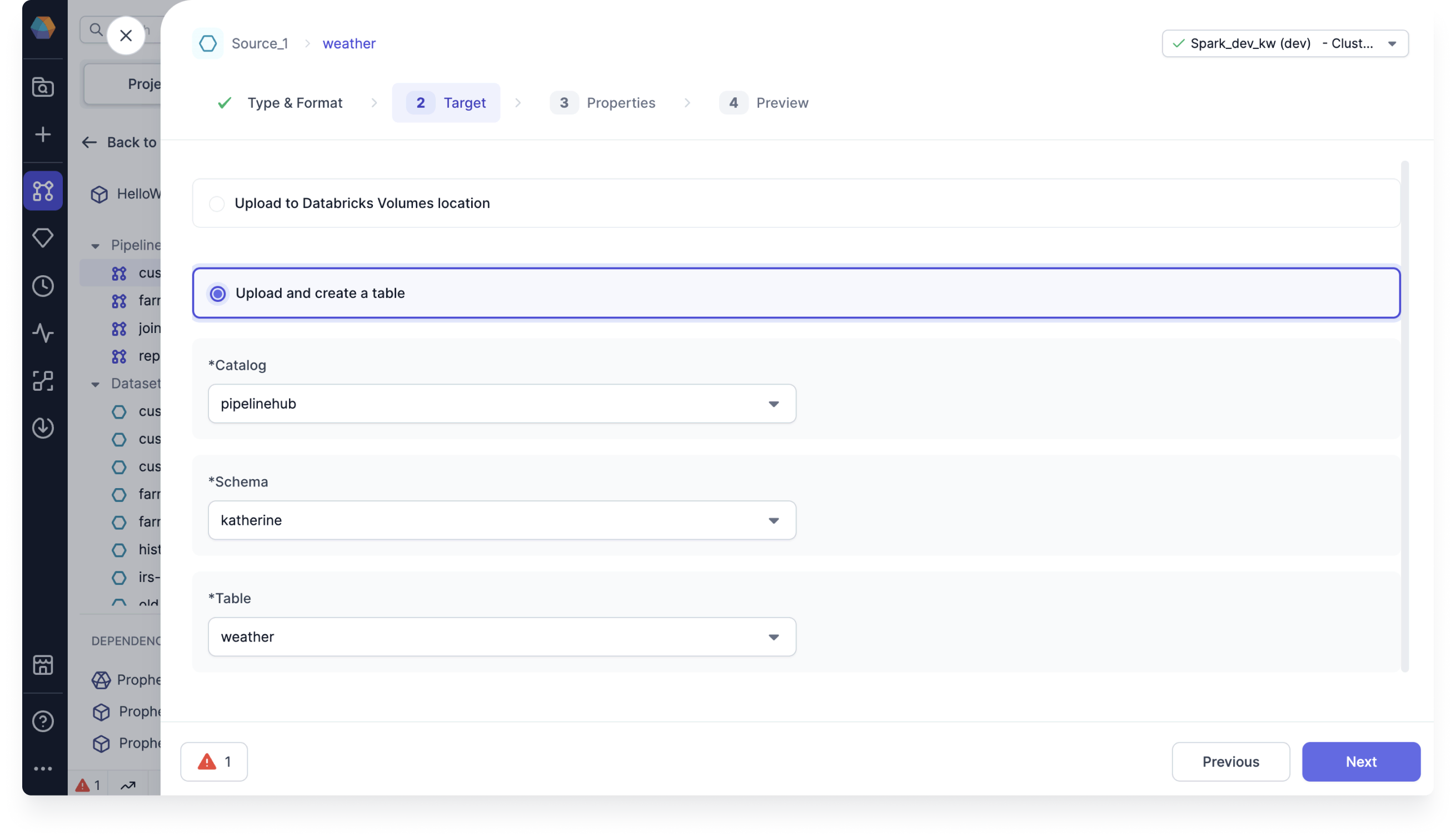 note
noteAfter you define the target location and click Next, Prophecy uploads the file to the file path, regardless if you complete the gem configuration.
-
Add each property you want to configure.
To see a full list of properties of each file type, click the page corresponding to your file type in the left hand navigation.
-
Click Infer Schema.
-
Confirm or update the schema and click Next.
-
If you want to preview the table, click Load.
-
Click Create Dataset.
This action creates the dataset and also creates the table if using the Upload and create a table option.
Now, you can use your Source gem that contains all your data in your pipeline.